The Ultimate Guide to Credit Memos in QuickBooks
There are a lot of types of payments you’ll have to deal with as a small or medium sized business. One that you might repeatedly come across is a credit memo.
Credit memos are useful when you need to reduce a customer’s invoice. Or, if you need to give a customer a credit as a reward or incentive, a credit memo could be applied to their account.
A credit memo is a great way to reduce the amount they owe you, or will owe you in the future. In QuickBooks, creating a credit memo is easy. Let’s take a look at why credit memos are useful and how you can set them up in QuickBooks Desktop and Online.
What is a credit memo and why is it important?
A credit memo (credit memorandum) can be added to a customers account at any time. This can be any amount the seller specifies. After it’s added to the customers account, it will be there until it’s applied to a future invoice or payment.
A credit note is technically a legal document that is provided to customers to let them know that a credit is being added to their account.
One of the main reasons businesses use credit memos is because they need to cancel part or all of a past order. This keeps records straight because invoices cannot be deleted or edited after they are sent to the customer.
Another reason why sellers would issue credits to a buyer would be because don’t have a refund policy put together for returned items. This means the buyer can exchange the item or service for other offerings from the seller.
How is a credit memo different from a refund? Or a delayed credit?
People often get confused as to the difference between credit memos and refunds. Both deal with added funds to a customers account, but the funds are handled differently in each scenario.
A refund is a reversal of a previous charge for an item or service. Refunds are given back to the customer after an item or service did not meet their expectations. A refund receipt in QuickBooks shows a refund that you gave that customer. This will cover the cost of the item or service performed for the customer.
A credit memo (or a credit note) is an actual “credit” to a customers account. This means extra funds are added to a customers account. This is usually because of an unpaid invoice being “written off”. These funds can be applied to future payments on invoices.
And then there are delayed credits. A delayed credit is a credit memo that is created in advance for possible sales return. You can add a delayed credit to a customer’s invoice and put the date on which you want this credit to be added.
What is included on a credit memo?
A seller should include the purchase order number in addition to the terms of payment that were agreed on at time of purchase. Most importantly, the credit memo should clearly list the reason it was issued.
Other things included would be the name and address, list of items with prices, quantities, and date of purchase.
By including this information with the credit memo, it helps the seller keep track of their inventory.
How do I use credit memos in QuickBooks Online or Desktop?
It can be confusing navigating QuickBooks sometimes. Here’s where you can find where to create a credit memo, existing credit memos, how to apply one, and how to delete one:
Here’s where to find Credit Memos in QuickBooks Online:
1. Click on the Sales tab in the left sidebar
2. Click Customers
3. In the Transactions list, you’ll see the credit memo appear. You can click this to open the credit memo.
4. From here, you can choose to Print or Preview at the bottom of the page.
Here’s where to find Credit Memos in QuickBooks Desktop:
1. Go to the Customers menu and click on Customer Center
2. Click on the Transactions tab
3. Right click “Credit Memos” from the list
4. Double-click the transaction to open it.
5. From here you can choose to print the credit memo.
Here’s how to apply a credit memo in QuickBooks Online:
1. Select Sales from the left sidebar
2. Choose the customer you’d like to apply the credit memo towards
3. Find the invoice from the list, and click on Receive Payment
4. Fill out the required information
5. Choose Save and Close to successfully apply the credit memo towards the open invoice
Here’s how you can delete a credit memo in QuickBooks Online:
1. Click Customers in the sidebar and select Customer center from the drop-down
2. Select the Customers & Jobs tab
3. Choose the custom that has the refund you’d like to delete
4. Click “Edit” and then select either “Void Credit Memo” or “Delete Credit Memo” from the drop-down list.
5. Click “Confirm” to delete or void the credit memo
Having trouble with Credit Memos in QuickBooks?
Sometimes QuickBooks can be confusing. This is why third-party software can be useful. By using a service such as RECUR360, you can spend LESS time in QuickBooks, and more time with software thats easy to use, and gives you more features.
RECUR360 features full support for credit memos. In fact, most users find its easier to use. Interested? Try it out and see what you think for yourself!