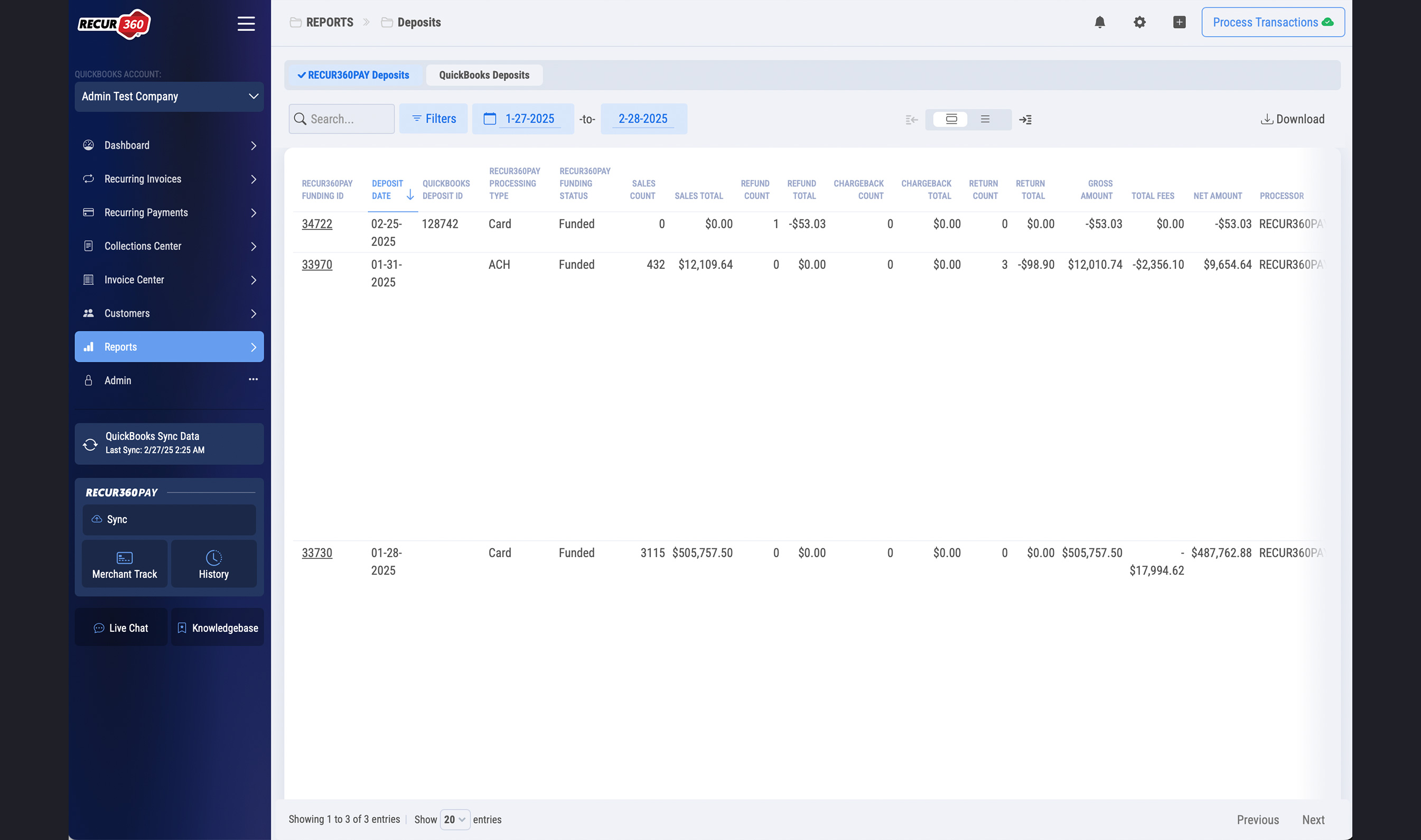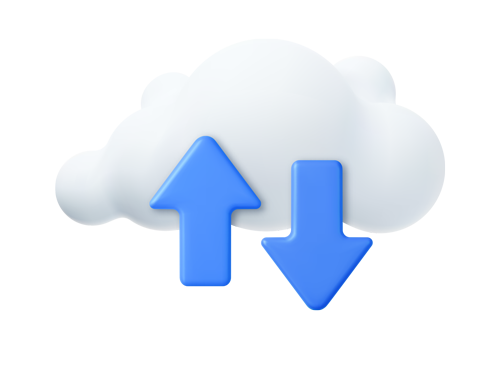
Automated QuickBooks Deposits
With RECUR360PAY's Automated QuickBooks Deposits, RECUR360 will record or queue a sync task to create a QuickBooks Deposit with payments from the Funding Summary Report a day after funding.
Get Started
Automated Deposits
When a deposit syncs over to RECUR360 during a RECUR360PAY sync, new deposits that are funded will automatically write to QuickBooks based on your settings. For QuickBooks Desktop, Deposits cannot be negative. In the case where there is a negative RECUR360PAY deposit, an additional line will be added to the QuickBooks deposit pointed to a clearing account zeroing out the deposit. A bank transfer will then also be written to QuickBooks transferring the negative amount between the clearing account and bank account appropriately. Read more about the new Automated Deposits feature by visiting the new setting in Settings->Payment Processors.
Deposit Notifications
You can enable a notification to receive an email whenever a new RECUR360PAY deposit is detected by RECUR360. The email provides high-level details about the deposit(s), and you can click on any Funding ID in the Deposits Report for more information.
GET STARTED
Try it for free
Start growing faster, smarter, and stronger. Create an account and start creating your invoices with a free trial.
Sign UpEXPLORE MORE