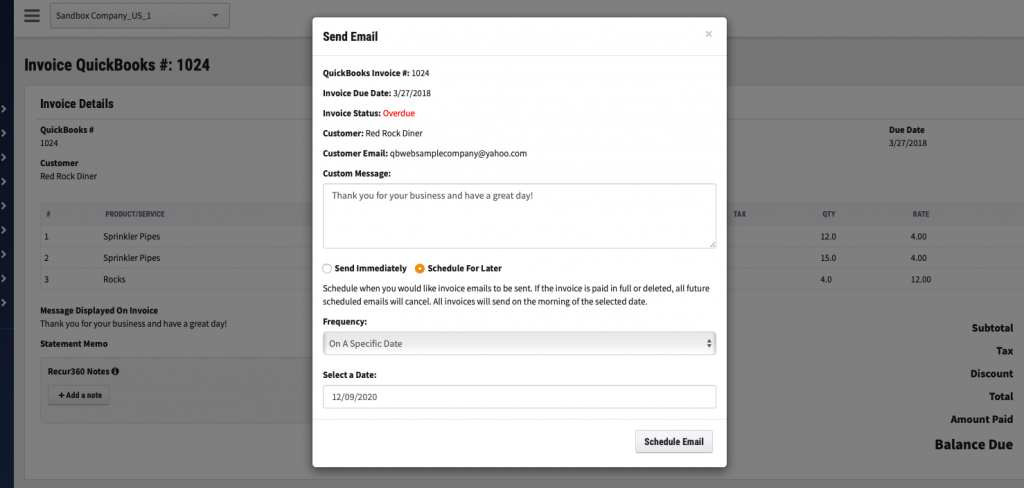Can you automatically send out past due invoices and reminders in QuickBooks?
Keeping up with manually sending past due reminders to clients can be time consuming. Without the right software, it can be hard to track who owes how much and finding the right words to put in the past due email.
If you use QuickBooks Online for your accounting, these types of reminders can be set up rather quickly. However, it’s a good idea to not just stop there. If your clients repeatedly fail to pay their invoices on time, its wise to set up late fees. This will help motivate them to pay you on time, and in the worst case scenario that they don’t, you can be assured that the balance will be reworked to reflect the extra time it’s cost you.
How to set up past due invoice reminders in QuickBooks:
1. Click Sales > Overview on the left navigation bar:
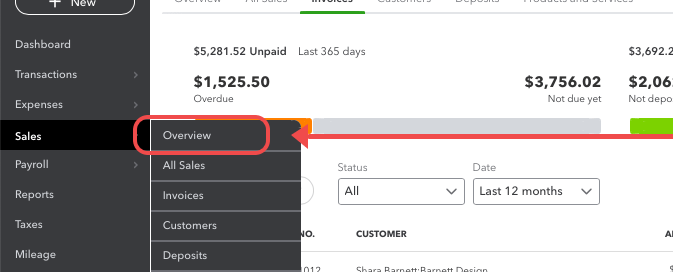
2. Find the invoice that’s overdue and click the dropdown arrow next to “Receive Payment”, then select “Send Reminder”
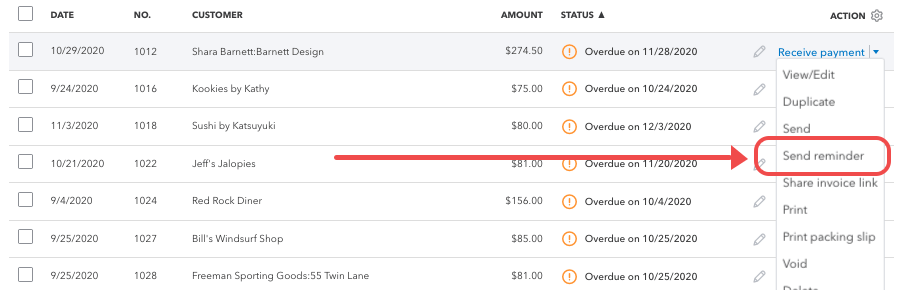
3. From here you can compose the message you’d like to write for your client and send it off.
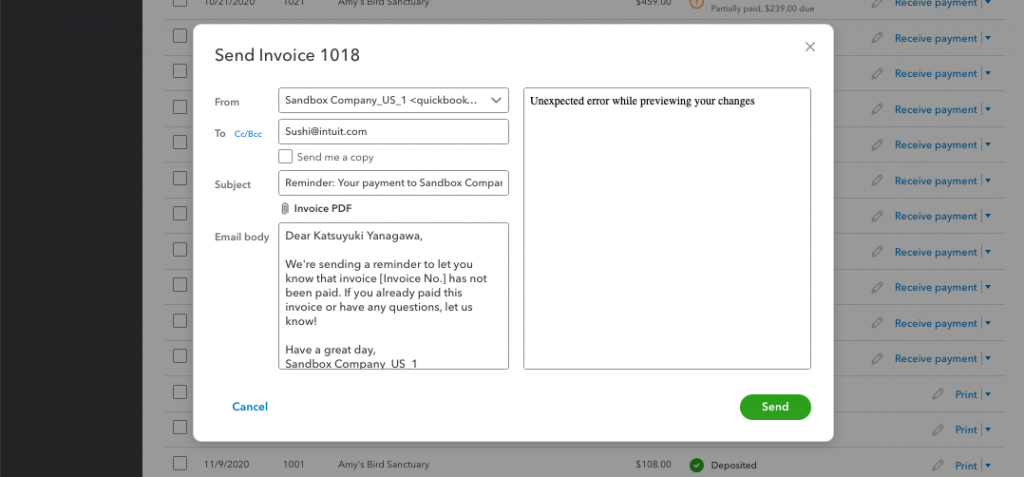
Here’s the issue: QuickBooks Online does not allow you to automate this process.
Let’s say you want to automatically email the client a invoice due reminder 1 week after the due date. This isn’t currently possible.
If you want to automate this process, here’s how you can.
How to automate past due reminders in QuickBooks Online with RECUR360
By signing up for a third-party add-on for QuickBooks, you can quickly and easily set up an automatic invoice past due reminder to go out. RECUR360 is the best software you can add to your QuickBooks workflow that will give you plenty of additional features, such as automating past due notices. Here’s how to set that up:
How to set up past due invoice reminders in RECUR360:
1. Create an account or start a free 7 day trial at recur360.com/signup
2. Connect a payment processor, and sync with your QuickBooks account.
3. Once your invoices are synced, Click “Collections Center” and choose the invoice you’d like to create an automatic reminder for.

4. In the top right corner click “Options” and “Send/Schedule Invoice Email”
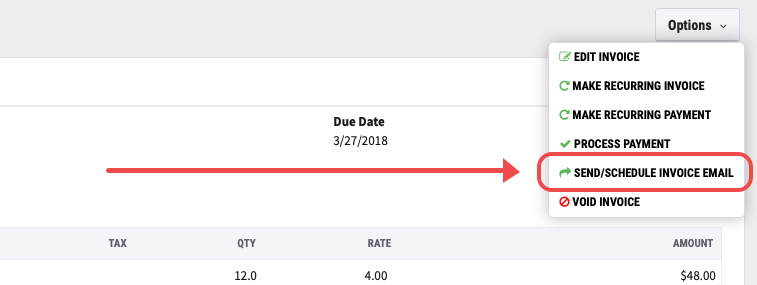
5. In the window, write your message and select “Schedule for Later”. This will let you customize whether you want to send the reminder once, or every X days, or a certain amount of days before or after the due date.