How to Send a QuickBooks Report as CSV
QuickBooks Online features many different tools to gain insights about how your company is doing. One of the most useful ways to see stats about your business is the ability to generate reports.
If you’d prefer the ability to review and edit these reports outside of the QuickBooks interface, you might find it more useful to edit them in a program like Microsoft Excel.
To get started with exporting your reports to Excel or CSV, you’ll need to open the Reports page in your QuickBooks account.
How to Export a QuickBooks Report as CSV
1. Open the Reports Page
2. Select which report you’d like to send as a CSV/Excel document
3. Select the Export icon at the top of the page:

4. Select “Export to Excel” to get a CSV of the Report
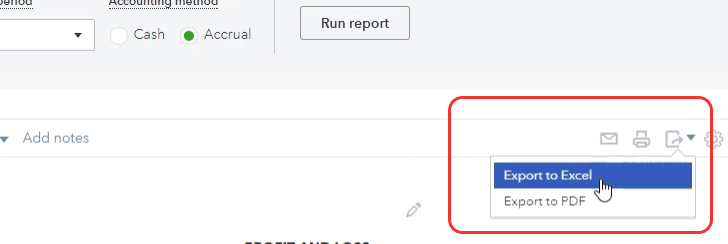
Send your CSV
After you’ve downloaded the file from your Reports page, you can email the file or edit in excel. This makes it easier to edit the report to show exactly the data you want.
Looking for customized Reporting options in QuickBooks?
RECUR360 can handle almost any type of report you’d like to generate from QuickBooks, and as an added benefit you’ll be able to move the majority of your workflow OUT of QuickBooks. Saving you more time with a streamlined interface.