Partial payments are a great way to create a more custom payment schedule. They give you more flexibility in the ways you can charge your customer, and in certain situations can make things easier for both of you.
What are Partial Payments?
A partial payment is used when the customer only pays for part of your invoice. This enables them to pay either on a pre-defined schedule, or just in smaller payments over time. Giving the customer more leeway on how much their payments are can be a good way to collect at least some of the money owed, and give them more time to pay.
Here’s how you can do it:
Receive Customer Partial Payments:
1. Go to your invoice details page, find the invoice, and click “Receive Payment”
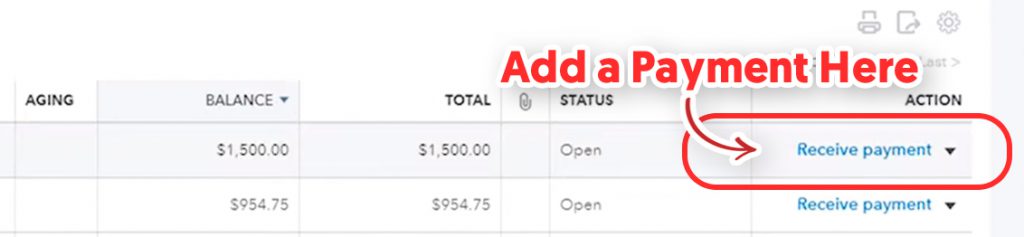
2. Fill in the date the payment was received, and the amount.
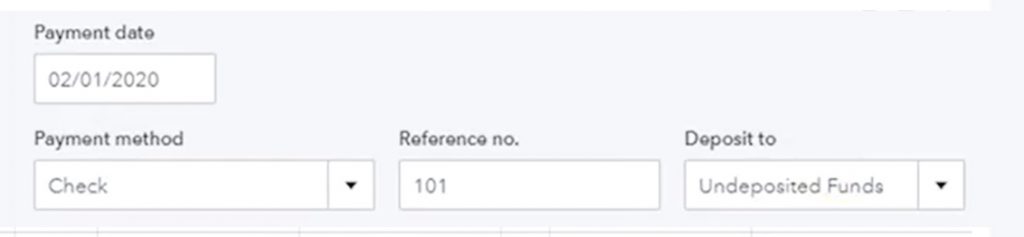
3. Save and close the invoice
4. You’ll see the payment applied as “Partial” under the Status column

Create a Partial Payment to Vendors:
1. Go to Vendors > Pay Bills
2. Make sure the checkbox next to Show All Bills option is selected.
3. Find the bill you want to make a partial payment to. Enter the amount you’d like to pay in the Due column, and check the box next to Partial Payment
4. Pick a saved payment method and then click Pay
Getting a partial payment recorded in QuickBooks online can be tricky to figure out. Be sure to follow the steps above and you should be able to get them set up in no time!

