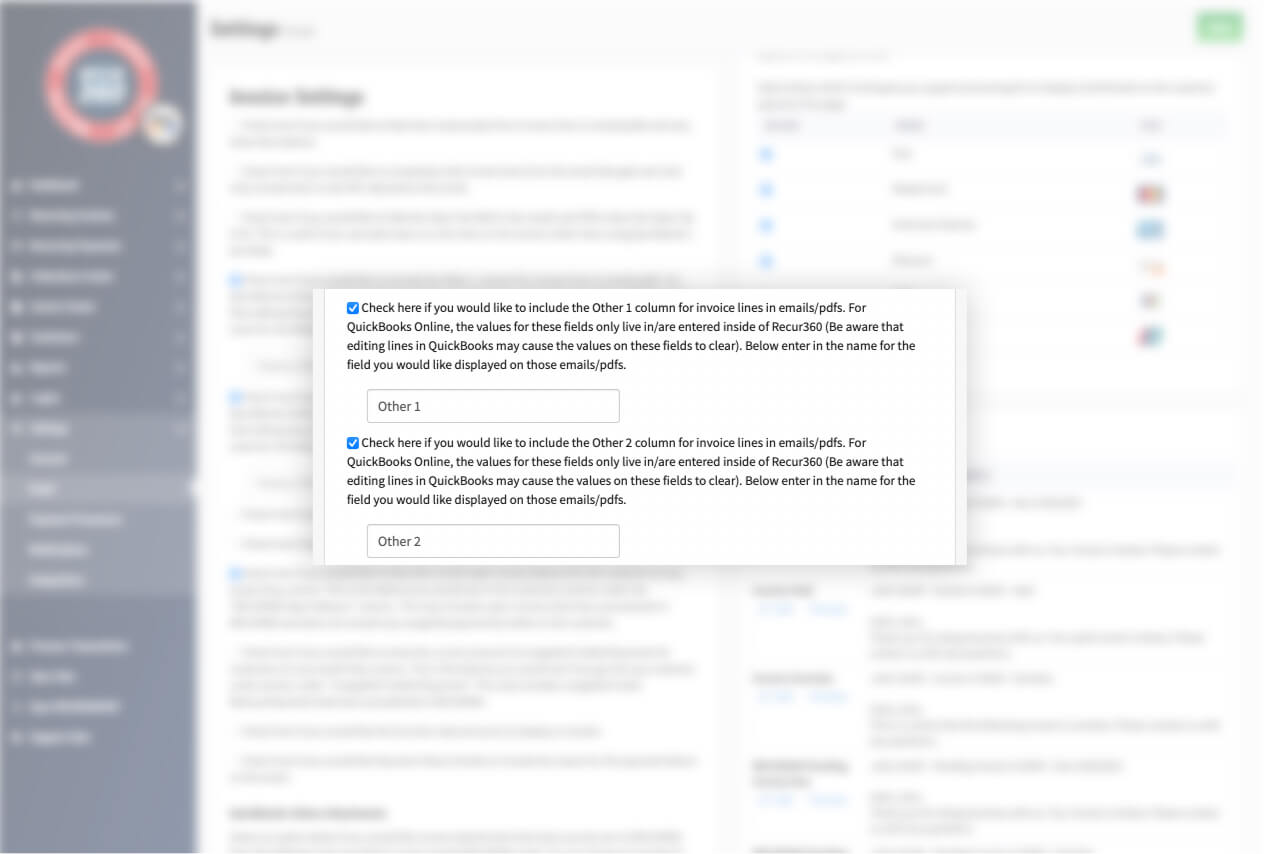Email and Invoice Settings
Other 1 and Other 2 Field Support
For QuickBooks desktop, you can choose to include the Other1 and Other 2 columns for invoice lines in your RECUR360 emails/pdfs.
EXPLORE MORE
Alerts
Set up custom emails that can be automated to send to yourself to alert you of specific actions taken by your customers or useful information about recent invoices and payments.
Learn more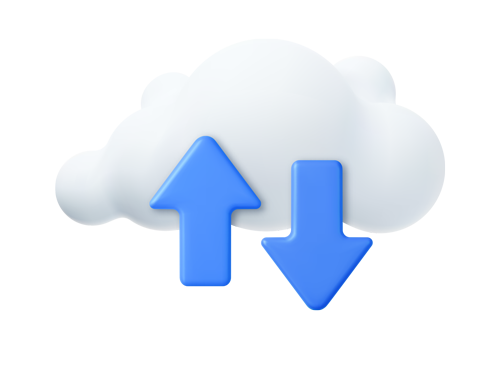
Automated QuickBooks Deposits
With RECUR360PAY's Automated QuickBooks Deposits, RECUR360 will record or queue a sync task to create a QuickBooks Deposit with payments from the Funding Summary Report a day after funding.
Learn moreAutomated Reminders and Notifications
Sync your invoices that have open balances into RECUR360 from your accounting software. Schedule automated reminders to be emailed for due or past due invoices and more.
Learn more
Charges and Credits
Automatically generate late fees, convenience fees, and more, and apply them to invoices.
Learn more
Collections
From automatically generating invoices to applying payments, RECUR360 does the heavy lifting for you, saving time and eliminating errors. Maximize your collections efficiency and accelerate cash flow with RECUR360's industry leading features.
Learn moreCollections Center
The Collections Center syncs all Open Invoices from your accounting software so that you can manage and schedule collections or past due notifications all from one dashboard.
Learn moreConvenience Fees
Create convenience fees and auto apply them to invoices. Define which item to use in QuickBooks when a fee is enabled. Choose to apply it to Credit Card, ACH, or all transactions.
Learn moreCredit Memos and Unapplied Payments
Unused credit memos or unapplied payments can be used as a payment towards an existing invoice. Customers can also pay online using their credit memos and unapplied payments.
Learn moreEmail and Invoice Settings
Customize your invoices by adding your logo and fine-tune the content, formatting, and delivery timing. You have the control to make tailor your invoices to perfection.
Learn moreEnhanced Automation
Create seamless automation for processing payments, sending emails in batch, applying late fees and credits, and following up collections all in one customizable platform.
Learn moreInvoice Attachments
Customize your emailed invoices to include everything you need them to. Choose to include a PDF invoice in custom emails, add a payment authorization form, and more.
Learn more
Invoices and Payments
Stay on top of your invoicing and billing processes with recurring invoices, recurring customer payments, and more, ensuring that your payments are always on track.
Learn moreLate Fees
Create late fees based on a percentage or a flat rate. Automatically apply them to past due invoices. Choose when to send overdue notices, define fees, and more.
Learn moreLogins
Create logins for each of your staff, allowing them to access the same RECUR360 account. Specify different permissions per login, allowing one admin to always be in control.
Learn moreOnline Customer Payments
Let your customers pay their invoices through our customizable online payment portal. They can view past invoices, pay multiple at once, or even pay a partial amount.
Learn moreOther Invoices
RECUR360 offers multiple ways to manage your invoices. Send one-time invoices, create RECUR360 pending invoices, and you can even use our system to manage quotes or estimates.
Learn moreRecurring Customer Payments
Manage recurring payments and create payment plans, quickly and easily send your customer an emailed receipts, and auto post into QuickBooks as an Unapplied Payment.
Learn moreRecurring Invoices
RECUR360 replaces your Memorized Invoices and Recurring Payments in QuickBooks Desktop or Sales Receipts in QuickBooks Online, and allows you to manage them in one place.
Learn moreReports
Easily generate detailed reports to see history of invoices paid and expired credit cards. View future scheduled payments that will process on Recurring Payments.
Learn more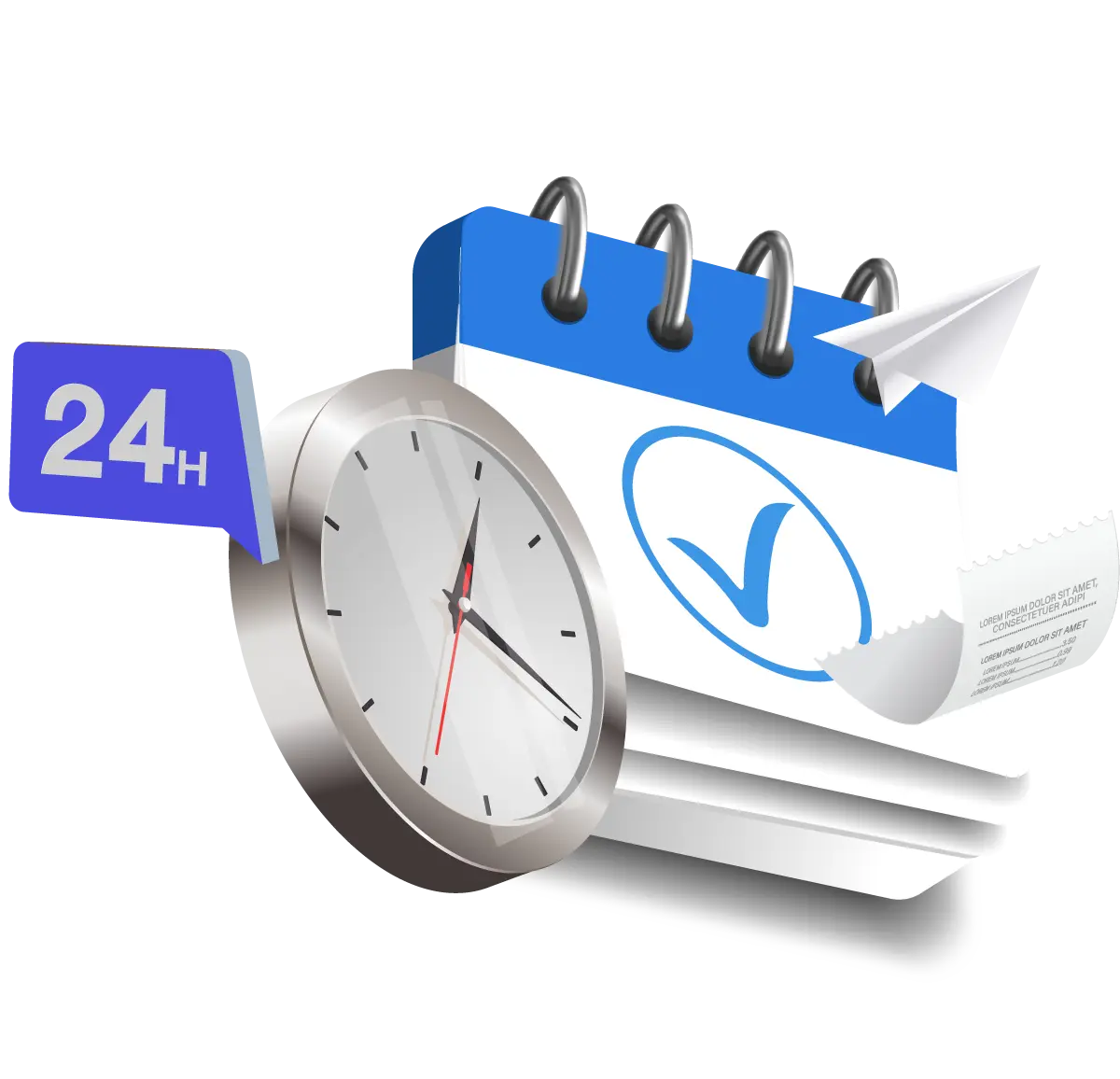
Settings
Automate your recurring invoicing workflow by simplifying the process, management and reporting on your monthly transactions.
Learn moreTerm Discounts
Provide a discount to your customers if they fully pay off their Invoices within a set number of days after the Invoice date, which will appear as a Credit Memo in QuickBooks.
Learn more